Roster Cards
Welcome to New World ERP Roster Cards Processing. This topic will guide the user through the setup and processing aspects of Roster Cards Processing.
It is divided into two sections:
The System Administrator will focus on the setup components necessary to utilize Roster Cards Processing within New World ERP. This will include detailed information on master files that must be set-up such as roster agencies and positions.
The End User will describe the steps, workflow and options available in Roster Cards Processing to the end-user. It will guide the user through the process from changes in Workforce Administration to the Roster Card record. Included in the section will also be a guide to the standard reports available in the software.
System Administrator’s Guide
Company HR Settings
Maintenance > Human Resources > Company HR Settings
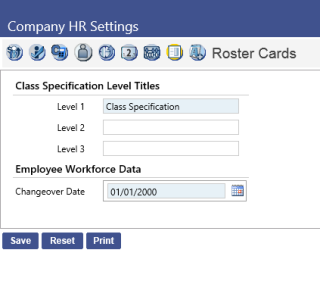
Class Specification
Name the levels of Roster Card Specifications here. Typically, there is only one level.
Changeover Date
Prior to this date, all roster cards can be maintained through the Roster Card Employee List. Starting on the Changeover Date identified here, all records for County identified employees can only be made through Workforce Administration.
Validation Sets
Maintenance > new world ERP Suite > System > Validation Sets > Validation Set List
|
Validation Set Number |
Description |
Where Used |
Purpose |
Examples |
|
|---|---|---|---|---|---|
|
277 |
Roster Cards Agency Type |
Roster Positions |
Describes the type of agency within the county. Can be as simple as County and Other or can be each of the types of agency in the county such as County, City, School, Village. |
County, City, School, Other |
|
|
278 |
Roster Position Status |
Roster Position |
Describes the status of the roster card position, not the employee. |
Active, Inactive |
|
|
279 |
Roster Positon Type |
Roster Position |
Type usually based on PT/FT
|
Perm PT, Perm FT |
|
|
280 |
Jurisdictional Class |
Roster Specifications Roster Positions |
As defined by NYS |
|
|
|
288 |
Roster Employee Veteran Status |
Roster Employee |
As defined by NYS |
|
|
|
289 |
Roster Employee Firefighter Code |
Roster Employee |
As defined by NYS |
|
|
|
281 |
Roster County Use |
Roster Specifications |
Optional |
|
|
|
282 |
Roster Occupation Type |
Roster Specifications |
Can be similar to EEO |
|
|
|
286 |
Roster Position Inactive Reason |
Roster Position |
Why Position became inactive |
|
|
|
290 |
Roster Certification Exception |
Roster Employee |
Why Roster Card does not certify |
|
|
|
291 |
Roster Civil Service Status |
Roster Employee |
As Defined by NYS |
|
|
|
292 |
Roster Civil Service Action |
Roster Employee |
As Defined by NYS |
Hire, Pay Raise |
|
Job Event Maintenance
Maintenance > Human Resources > Event Maintenance > Job Events
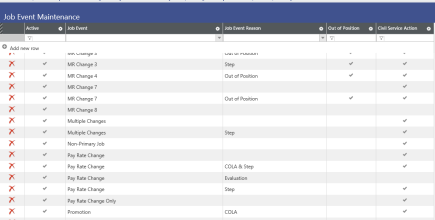
Any Job Events that should create a Roster Card Entry when added to Workforce Administration will need to be selected in the Civil Service column with a checkmark. A job event for each value of validation set 292 should also exist and may need to be created and updated here as well.
Roster Card Maintenance
Maintenance > Human Resources > Roster Cards
Roster Agencies
Create an entry here for each agency that needs to be certified separately for payroll. This can consist of County, City, School, Village or can be broken down to departments within one or more of these.
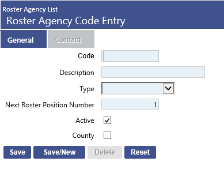
- Code: A unique code is necessary for each agency.
- Description of agency.
- Type: Drop down of types created for validation set 277.
- Next Roster Position Number: Identifies the next position number that will be assigned to a position created for this agency.
- Active: Checked if active agency
- County: Checked if agency is identified as an agency that will be associated with actual county employees maintained in workforce administration.
- Once the record is saved, Contact tab is made available to add contact information for the agency. Possibly the person on-site that is contacted for certifications.
After agencies are built, they must be assigned to users under user-based security in order to be used on the Roster Positions.
Roster Class Specification
A Roster Class Specification will be created for each civil service job description that will be associated with a position. The number of levels identified in Company HR Settings determines the number of levels that can be associated here. Specifications can be used on multiple Roster Positions and do not need to be unique for each position.
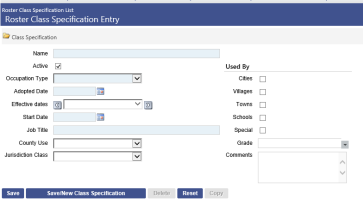
- Name of the Specification. Once saved this cannot be changed.
- Active: When checked the specification is active
- Occupation Type: Dropdown for validation set number 282
- Adopted Date: Date specification was adopted
- Start Date will fill in Effective date and is the date the specification can start being used in the system
- Job Title: The title that will appear on the Roster Card Position. Example – Account Clerk
- County Use: Dropdown for Optional validation set number 281
- Jurisdictional Class: Dropdown for validation set number 280
- Used By: Check the boxes that the specification is used by. Informational only.
- Grade: Optional to associate Grade. Should only be used with county only specifications.
Roster Position
For county positions that are tied to employees in workforce, create a roster position that ties to each budget position. If there is not a budget position associated, the workforce change will not create a roster card entry. For outside agencies, one position can have multiple employees associated (head count).
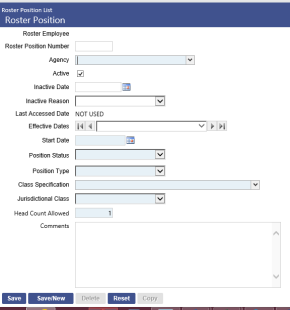
- Roster Employee is automatically filled by the system once it has been assigned to an individual(s).
- Roster position number is not mandatory as the system will automatically assign the next consecutive number for this agency. It can be overridden if so desired.
- Agency: Choose the agency that will hold this position. If this dropdown is blank but agencies have been created, the user has not been assigned agencies in User-based security.
- Active: If unchecked the position becomes inactive and the Inactive Date and Inactive Reason (validation set 286) fields become mandatory to save the position.
- Start date: First date this position can be assigned to an employee.
- Position Status: Dropdown from validation set 278.
- Position Type: Dropdown from validation set 279.
- Class Specification: Once selected, the field Job Title will appear. This is brought directly from the Class Specification and cannot be edited.
- Jurisdictional Class: Dropdown from validation set 280.
- Head Count: The quantity of employees that can hold this roster position. This should be 1 for all county roster positions.
- Comments: Add any other information regarding this roster position that needs to be recorded.
Permissions
|
App |
Component |
Description |
All |
Add |
Change |
Delete |
View/Use |
|
|
|---|---|---|---|---|---|---|---|---|---|
|
HR |
Roster Agency |
Provides the ability to maintain Roster Agencies |
X |
X |
X |
X |
X |
|
|
|
HR |
Roster Classification |
Provides the ability to maintain Roster Classifications |
X |
X |
X |
X |
X |
|
|
|
HR |
Roster Positions |
Provides the ability to maintain Roster Positions |
X |
X |
X |
X |
X |
|
|
|
HR |
Roster Position Notes |
Provides the ability to maintain Notes on Roster Positions |
X |
X |
X |
X |
X |
|
|
|
HR |
Roster Position Documents |
Provides the ability to maintain Documents on Roster Positions |
X |
X |
X |
X |
X |
|
|
User Based Security
Maintenance>new world ERP Suite>Security>User Based Security
Agencies must be assigned to each user creating roster positions. After selecting the user, change the function to Roster Agencies and move any agencies to which the user should have access to the right.
End User
Roster Employee List
Human Resources > Roster Cards > Roster Employee List
From the Roster Employee List page, you can search for specific Roster Employee Records or, in some situations, add new ones.
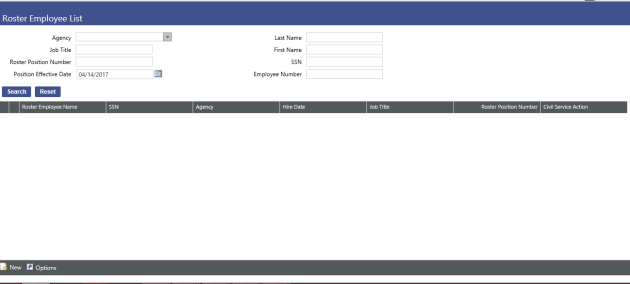
Using the criteria at the top of the page, you can reduce the number of records that will be returned when you click on Search. To create a new roster employee record, you must first determine whether the employee is a County Employee or Not and if the Changeover Date identified in Company HR Settings has been reached.
New roster employees prior to the changeover date will be created from this page, regardless of where they work. After the changeover date, only NON-county employees can be added here. County employees will be added and maintained through their employee record in Workforce Administration.
Add Employees Using the Roster Employee List
After navigating to the Roster Employee List, click New at the bottom of the page.
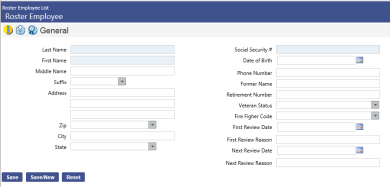
Name and Social Security Number fields are required to be completed. The rest of the fields should be completed to be in compliance with NYS roster cards.
Once the record is saved additional icons appear at the top of the screen and you will move on to the second icon to add a roster position to the employee. Click New.
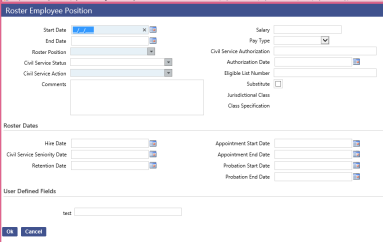
Start Date, Roster Positon and Civil Service Action are all mandatory fields and must be completed. The rest of the fields should be completed to be in compliance with NYS roster cards.
The next Icon at the top is for Certifying the employees record and won’t be completed until it is time to certify. At that time, navigate back to the employee record, select the Certifications Icon and click New.
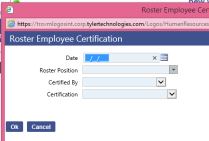
Non-County Notes can be added to the Roster Card at any time. The notes feature provides a way of storing important narrative information related to a roster employee. It can also be used to communicate this information to other users in the system. If a user sends a note to another user or users, the note will appear in that user’s “myNotifications” section of the home page with a link to the roster employee.
After Clicking on the Icon, click Add.
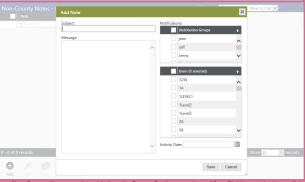
Subject line – Enter a title that briefly explains the note.
Message – Enter the body of the note.
Users – To forward the note to another user or users, select the user(s) from the Selected Users box on the right side of the screen. The selected users will then receive the note in their “myNotifications” window on their Home Screen.
Microsoft Word and Excel files, PDFs, images and other types of documents can be attached as reference using the Non-County Documents Icon. After selecting the Icon, click New and the Upload.
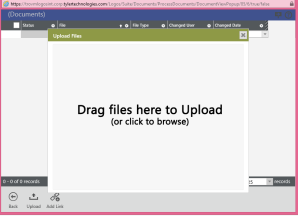
Drag the file you want to upload or click browse to select from the file list.
Add/Updater Roster Employees Using Workforce Administration
On the employee’s Job tab in Workforce Administration, the Roster Card information section is available to users with the proper permissions.
After navigating to an employee record in Workforce, click on the Jobs tab and Create Event. Add the date of the new event for the employee (if this is a new hire you will only Edit, not Create Event).
Next click New on the Job Event line. This is the area that tells the system when to create a Roster Card event based on the selection you make here. The Job Events that are setup as Civil Service events will create a Roster Card entry.
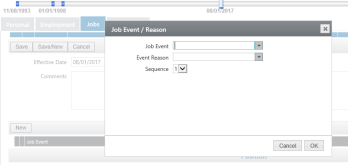
Select the appropriate Job Event and Event Reasons from the dropdowns. Sequence will default to the correct number based on the date that was entered. Usually this will be “1” unless multiple events happen on the same date. Click Ok.
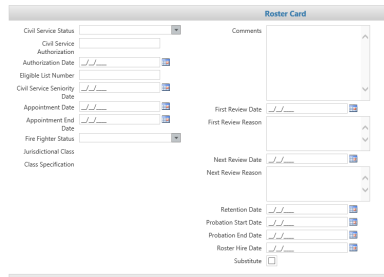
Next Scroll down to the Roster Card portion of the Job tab.
Complete or change the information to create the appropriate Roster Card entry on the Roster Employee record. Scroll to the top of the page and click save. This will save the record here as well as in the Roster Employee List.
Certifications
Human Resources > Roster Cards > Roster Certification Batch List
To create a certification list for an agency, click New at the bottom of the page.
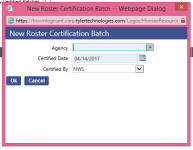
Select the Agency to be certified, the date that will appear as the certified date on the roster employee record and the user that is doing the certification. Click Ok. The system will return you to the list page and you will need to Search for the batch you wish to certify. You can use the criteria at the top of the page to reduce your results or just click Search.
Once the batch you wish to certify is listed, you can use the print button at the bottom of the page to get a listing of the roster employees to be certified. Highlight the appropriate batch and click Print.
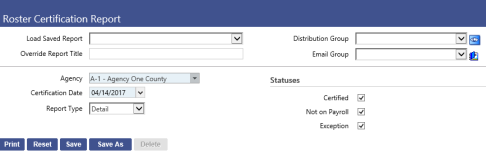
Change any of the items that you wish and click Print. A report similar to the following will be generated. (This report can also be generated by navigating to Human Resources > Reports > Roster Reports > Roster Certification Report.)
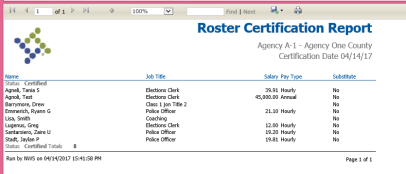
This can be printed for use at the agency to be certified. When the results are ready to be recorded in the system, navigate back to the Roster Certification Batch List.
Clicking the Edit button will open the batch for individual certifications. By default, all roster employees are marked as being certified. To change, click on the edit in front of the employee’s name. Change the status as appropriate.
Once any changes have been made, navigate back to the list page to complete the certification.
Highlight the batch to certify and click Certify on the bottom of the page. Certifications can be seen on the roster employee record.
Reports
Human Resources > Report >Roster Reports
- Roster Agency Employee Listing – listing of roster employees similar to the following:
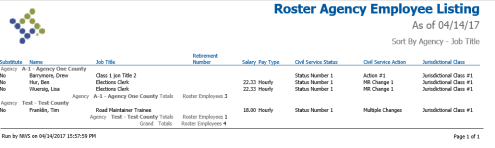
- Roster Card Report – Used to share Roster Card information with other Counties as it is run by roster employee:
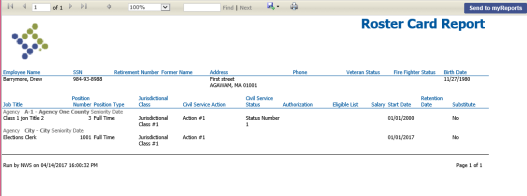
- Roster Certification Report (shown above)
- Roster Job Titles to Use Report – can be used to find vacant roster positions. This can be run by Job Title (example uses all):
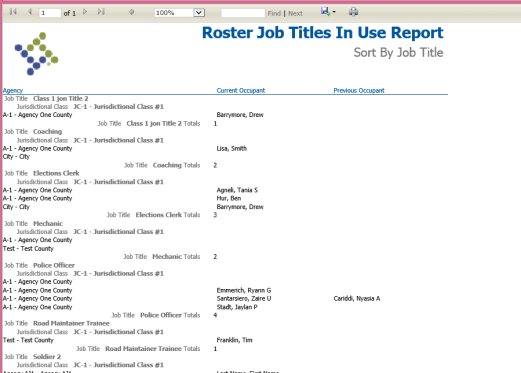
Permissions
|
App |
Component |
Description |
All |
Add |
Change |
Delete |
View/Use |
|
|
|---|---|---|---|---|---|---|---|---|---|
|
HR |
Workforce Admin-Employee |
Provides the ability to search for employees in Workforce Administration |
|
|
|
|
X |
|
|
|
HR |
Workforce Admin-Jobs |
Ability to add or delete a job on the employee’s Workforce record |
X |
X |
|
X |
|
|
|
|
HR |
Workforce Admin Jobs-Payroll |
Ability to change a job record in Workforce |
X |
|
X |
|
X |
|
|
|
HR |
Activity Roster Report |
Ability to run report |
X |
|
|
|
|
X |
|
|
HR |
Roster County Employee Documents |
Provides the ability to maintain documents on Roster County Employees |
X |
X |
X |
X |
X |
|
|
|
HR |
Roster County Employee Notes |
Provides the ability to maintain Notes on Roster County Employees |
X |
X |
X |
X |
X |
|
|
|
HR |
Roster Employee Documents |
Provides the ability to maintain Documents on Roster Employees |
X |
X |
X |
X |
X |
|
|
|
HR |
Roster Employee Notes |
Provides the ability to maintain Notes on Roster Employees |
X |
X |
X |
X |
X |
|
|
|
HR |
Roster Agency Employee Listing |
Ability to run report |
|
|
|
|
|
X |
|
|
HR |
Roster Card |
Ability to run report |
|
|
|
|
|
X |
|
|
HR |
Roster Employee |
Ability to Maintain Roster employees. |
X |
X |
X |
X |
X |
|
|
|
HR |
Roster Employee Certification |
Ability to Maintain Employee Certifications |
X |
X |
X |
X |
X |
|
|
|
HR |
Roster Employee Audit Report |
Ability to run report |
|
|
|
|
|
X |
|
|
HR |
Roster Certifications |
Ability to Maintain Certifications |
X |
X |
X |
X |
X |
|
|
|
HR |
Roster Job Titles and Use Report |
Ability to run report |
|
|
|
|
|
X |
|
|
HR |
Roster Probationary Report |
Ability to run report |
|
|
|
|
|
X |
|
|
HR |
Roster Certification Report |
Ability to run report |
|
|
|
|
|
X |
|
|
HR |
Roster Work History Report |
Ability to run report |
|
|
|
|
|
X |
|
Process Manager
Maintenance>new world ERP Suite>Process Manager
Process Manager can be used to limit the visibility of departments and employees in Workforce Administration to certain users.
Highlight the Payroll – Department/Employee Inquiry process and click Set Up Departments. On the next screen use the jump box to move departments from the Available Departments box to the Selected Departments box. Departments moved to Selected will be visible for this process. Click Save.
Breadcrumb back to the Process Manager and click the Manager icon at the top of the page. Highlight the user that you want to grant the Payroll – Department/Employee Inquiry process to and click Process Approvals. Choose Payroll – Department/Employee Inquiry in the process drop-down menu. Move the appropriate departments over in the Selected Departments jump box for the user to view in Workforce Administration.
User Based Security
Maintenance>new world ERP Suite>Security>User Based Security
Agencies must be assigned to each user creating roster positions. After selecting the user, change the function to Roster Agencies and move any agencies to which the user should have access to the right.